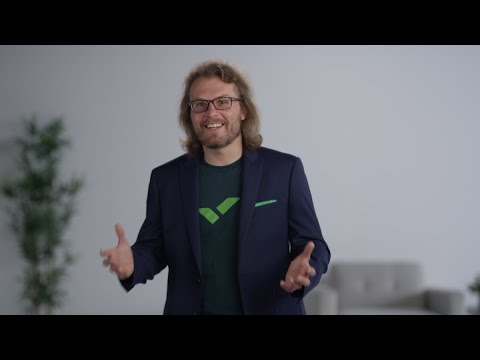Wrike is the right answer for you. It is an all-in-one solution for every organization that wants their remote team to collaborate with each other, manage time, increase productivity, and many more. In this article, we will discuss in detail Wrike and its alternatives.
Challenges of Remote Working
Remote working comes with a lot of perks but also with some challenges. To remain productive and manage the project smartly, businesses should understand the challenges and find the right solution for them. Here are some common challenges that come with remote working:
Project Management
A remote team’s biggest challenge is managing projects with employees from different locations and time zones. Without a physical presence, it becomes difficult for managers to communicate and keep track of tasks and deadlines. For large teams and complex projects, remote working can lead to poor workplace communication and make the team disconnected from each other. Solution: The right tool, like Wrike, can help improve workplace engagement and communication and track projects.
Collaboration with the Team
Collaborating with teams from different locations is one of the most common challenges a remote team faces. While working in an office, employees can quickly interact with each other with documents, items, projects, etc., without any limitations. However, while working remotely, interaction comes with limitations and can also take time. Solution: Wrike is a one-stop solution for project management, allowing teams working remotely to collaborate with each other effortlessly.
Working across Time Zones
One advantage remote working brings is hiring great talent from around the globe. But, it comes with the great challenge of working in different time zones. It can put the whole team out of sync and make it really difficult to collaborate on important project decisions. Part of the team would be sleeping while the other part is working and getting things done. Solution: Write allows team members to schedule tasks and meetings per their availability.
Building good work relationships
Working in an office builds relationships and trust among the employees, which can be very difficult in a remote work setup. While working remotely with a mix of languages, cultures, and backgrounds, employees may find it difficult to build a relationship with each other. They have never met face-to-face, which can affect their building trust in each other. Solution: Wrike is a perfect project management software offering remote communication features to interact and build trust among team members.
Managing Time
Working from home comes with plenty of distractions, especially when you are living with your family. There are dishes, laundry, and some help your children or spouse need, plus there’s mindless Instagram scrolling. Managing your time and taking accountability for it is important for the company, and time-tracking software can be helpful. Solution: Wrike provides a time tracker feature that allows teams to track each employee’s time and help them manage their time wisely.
Increasing Productivity
Poor productivity is the worst thing for the team and the company. Employees working remotely sometimes find it difficult to stay motivated to work the whole day with distractions. Even the most productive employee can sometimes face the challenge, which can be solved with tools designed to help businesses and teams maximize productivity. Solution: Wrike allows breaking projects into small actionable tasks, assigning resources, viewing project schedules, and helping employees keep track of their tasks to remain productive.
What is Wrike
Wrike is a project management software helping teams to organize tasks, keep track of projects, collaborate with each other, and maximize productivity. The following are some basic functionality of Wrike:
Organizing tasks Effortless collaboration and file sharing with the team Keeping track of work and project
The platform is best for middle to big organizations which can leverage Wrike’s advanced features like Gantt charts, real-data reporting, and advanced security features.
Getting Started with Wrike
Step 1: Create your account and choose a plan best for you Step 2: Learn fundamentals and familiarize yourself with the platform’s dashboard. Step 3: Add new users Step 4: Create folders and projects in Wrike Step 5: Start working and collaborate with your team. Step 6: Create a calendar view tasks Step 7: Monitor and keep track of projects
Benefits of Wrike
The following are some benefits of the Wrike software:
The Wrike platform allows managers to easily assign tasks to their team members and keep external partners in the loop. The platform provides ready-to-use and unique templates for users to work on similar projects and save time. Reporting tools of Wrike are excellent for overviewing each team member’s workload and task progress and giving project status. The platform allows effortless communication and collaboration with the team. The platform allows over 400 integration with popular apps. The built-in tracking software tracks reports team productivity, employees working hours, and time taken to complete a project. Wrike offers metrics such as Tage Digest, Milestones, Task Duration, Tracked Time, Top Performers, and conflicts to gain in-depth insights on projects and tasks.
Features of Wrike
Following are some of the top features of Wrike:
Dashboards- Wrike dashboard is designed to help users access real-time data, view project and team progress, visualize key metrics, utilize Wrike insights, enable workload view, and create custom reports. Proofing- Wrike’s online proofing platform allows getting feedback on multiple file formats, comparing versions side by side, automating the approval process, inviting external feedback and external reviews, and streamlining project management. Project Resource Planning- The platform’s resource planning tools help users manage and track projects effortlessly. It allows for storing all resources in one place and gives access to team members. Custom Item Types- Wrike provides custom item types to tailor the workplace as per the user’s needs and requirements. Cross-Tagging- Wrike provides cross-tagging across tasks, subtasks, projects, etc. Gantt Charts- With Wrike’s Gantt Charts tool, users can seamlessly view, adjust, and communicate project details and tasks. It allows changing dates and deadlines, dragging and dropping tasks, and rescheduling tasks in bulk. Dynamic Request Forms- The platform allows streamlining your intake process, creating the form user need, generating instant projects, streamlining workflow automation, and more. Mobile & Desktop Apps- Wrike is available as a desktop app for Windows and Mac and as a Mobile app for Android and iOS. Kanban Boards- The platform’s Kanban board software helps users to create customized workflows, increase efficiency, identify and avoid roadblocks, and make large projects manageable.
Wrike Pricing Model
Wrike offers four versions, Free, Team, Business, and Enterprise. The free version is for small and individual teams working on simple projects. The Team plan comes with $9.80 per user per month. The Business plan is priced at $24.80 per user per month, offering a customized platform for the whole team across an organization. Wrike allows you to buy seats in a set of five, so even if you have six members in your team, you need to buy ten seats.
Alternatives to Wrike
Here are some of the best alternatives to Wrike:
Monday
Monday is a project management software with an intuitive interface and cloud-based work OS. The platform allows teams to collaborate on projects and create workflow apps within minutes. Key Features of Monday:
Prioritizes people management Intuitive user interface Manage workloads easily Efficient collaboration with team members Reporting and analytics Excellent customer support
It offers a customizable dashboard that helps meet deadlines by time tracking, collaborating with team members, and staying organized.
Smartsheet
Smartsheet is a task management software helping teams manage projects, build workflows, and collaborate with the team. It simplifies project tasks like managing resources, documents, contents, reviews, and more. Key Features of Smartsheet:
Team collaboration tools Powerful analytics and reporting Data security Robust automation tools Customization and flexibility
Smartsheet is a powerful spreadsheet-based tool that results in immediate ROI and ensures that the projects from end to end are successful.
Asana
Asana is another popular project management tool allowing users to create and manage projects under agile project management methodology. The software is best for small teams who want to improve their team collaboration and accountability. Key Features of Asana:
Security features- Single Sign On (SSO) integrations, Two-factor authentication, Advanced account permissions. Management and planning features- Task prioritization and scheduler, shared team calendar, resource management and time tracking, premade templates, and automation. Documentation features- Document storage Collaboration features- Communication, File sharing, Mobile application. Budgeting and reporting features- Report and dashboards
One benefit of Asana is that it’s not only designed for project managers but for individual team members as well. The feature “Workload” give a live representation of every employee’s task and show if anyone is overloaded with work.
Final Words
Wrike is an excellent SaaS-based project management software for organizations having remote teams. It provides a wide range of features and third-party integrations perfect for organizations. The platform maximizes productivity, removes complexity, and increases collaboration for remote teams.

![]()