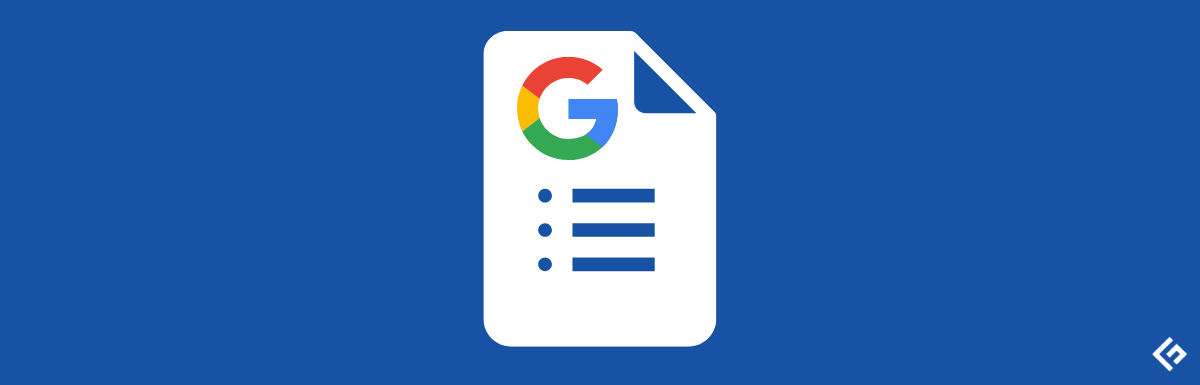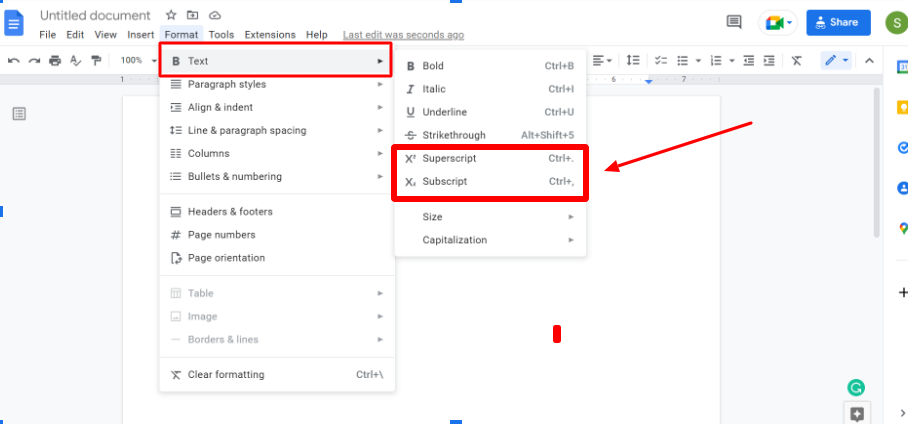Subscripts and superscripts are two types of scripts that have a format appearing slightly smaller than the standard text format. A superscript is a text which is formatted and positioned slightly above normal text. In contrast, a subscript is a text placed slightly below the normal text. Both scripts are the same and differ in their positioning concerning the normal text.
When does one need to use Superscript and Subscript?
There may be many occasions when you may need to use Superscripts or Subscripts. A Superscript is usually used to add footnotes, references, page notes, trademark or copyright symbols, and for representing scientific or mathematical equations. Subscripts are not that common in use. However, these are used in certain scientific representations, such as chemical equations or compounds. While typing text on your PC, laptop, or digital device, you may find it hectic to add superscripts and subscripts. There are multiple ways to do this, as discussed below. You can utilize the method you find most suitable and convenient.
Steps to Insert Subscript or Superscript in Google Docs using Format Menu
- Write the text in Google docs that you want to transform to superscript or subscript.
- Select the text that you want to turn to one of these formats.
- Click on the format menu.
- A drop-down menu will appear. Select the option “Text” and then further click on “superscript” or the option “subscript” as per the requirement. You can see the required text formatted in superscript or subscript. Steps to Insert Subscript or Superscript in Google Docs using Shortcut Key If you are looking for a quick turnaround to accomplish this task, it is possible using a keyboard shortcut. Although to do this, you must be able to memorize these shortcuts.
Inserting Superscript: In a windows system, you must press the combination of Ctrl and period keys (Ctrl + .) In a Mac system, you can do this by pressing the command and the period key (Command + .)Inserting Subscript: To insert a subscript in the text, you must select the text and press the Ctrl and Comma key (Ctrl +). You can achieve the same on a Mac system by pressing Command and comma key (command +,).
Steps to Insert Subscript or Superscript in Google Docs using the Insert Menu
You can easily add special characters or specific predefined texts in superscript or subscript using Insert menu options. This is a quick and handy option for adding certain symbols such as trademark, copyright, etc. Here are the steps to follow: Step1. Position the cursor where you want to insert that special text in your Google doc. Step2. Now click the Insert menu option, and a drop-down list will explore. Step3. Choose the option “Special characters.” Step4. Write Superscript or Subscript in the search field. Step5. Look for the symbol you want to insert in your Google doc and click on it. As soon as you do this, you will be able to see the required symbol in your doc.
Conclusion
These three options let you format your text in superscript or subscript. These two options of Google docs allow you to format text just like you see in the books. You can utilize any of these methods which you find most suitable and convenient. You may also want to explore about best screenwriting software.

![]()