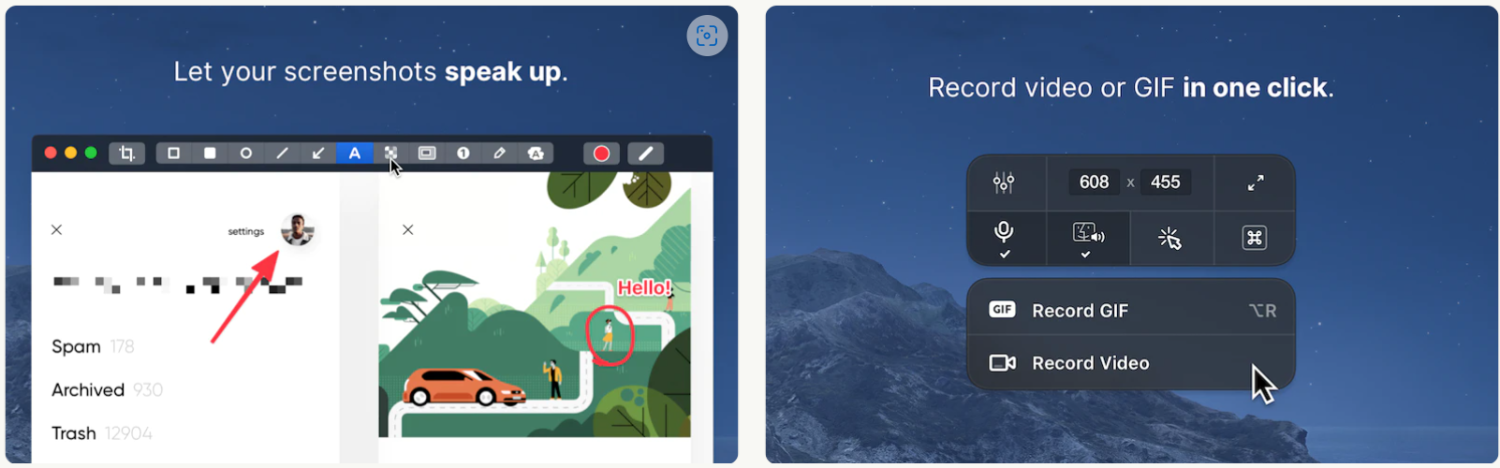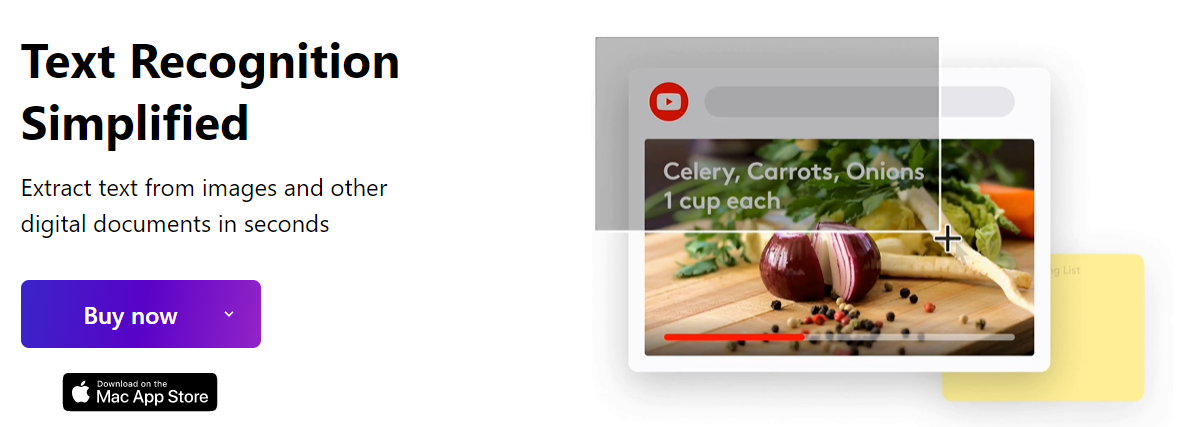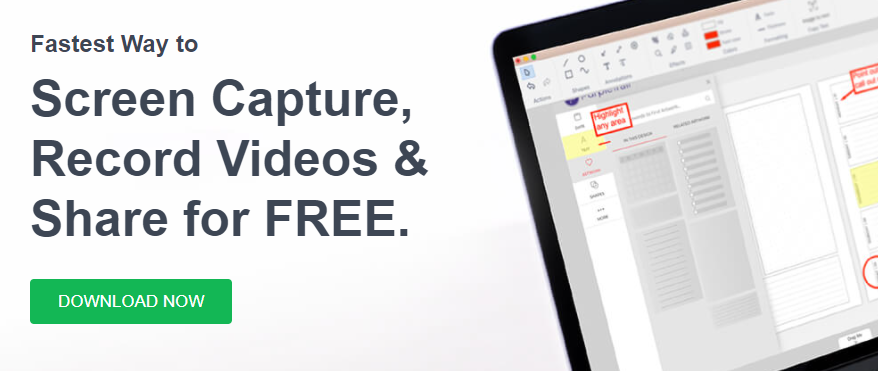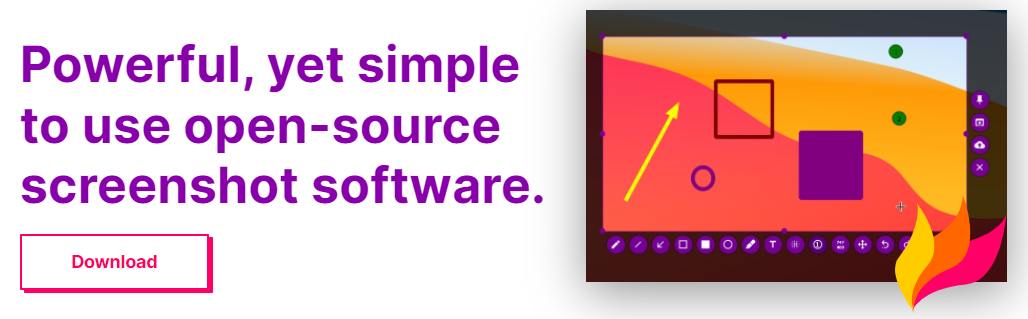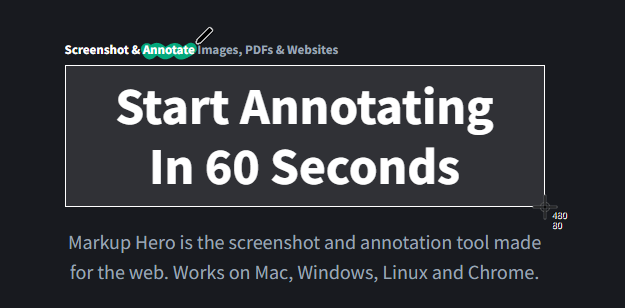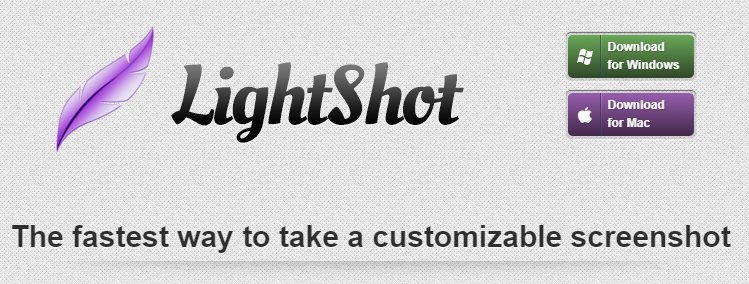Capturing the screen is something most of us do every day to show, explain and communicate with clarity or simply save important elements of the page for reference. Whether you want to send a meme you saw on the internet to a friend or show that irritating software bug on your computer to customer support, a snipping tool can seamlessly help you do all of that. If you’re a Mac user, you might be a little torn between which screenshot software to choose and whether to use the default snipping feature for Mac. Let’s touch more on that before diving into the list of tools.
The Current Snipping Tool for Mac 💻
First things first, if you didn’t know, Mac has its own snipping tool or rather a keyboard shortcut. When you press shift + Command + 3, the system takes a quick screenshot of the page. Alternatively, you can also press shift + Command + 5 to capture just a specified portion of the page. If you want to access the control panel of the snipping feature, then you can do that by pressing shift + Command + 4. Similarly, there are several more screenshot commands aimed at specific actions that you can perform to be further precise while capturing your screen. This screenshot program is suitable when you want something quick and on point without any additional features. It doesn’t let you do anything more than taking a screenshot, so if you’re looking for more features within the snipping tool, you might want to check out these incredible options below.
CleanShot X
CleanShot X isn’t alone but comes with an evergrowing suite of applications (Setapp) under one subscription. You can use it to screenshot application windows, fullscreen, specific portions, or even while you scroll. Additionally, CleanShot X also supports setting timers. Besides, one nifty feature is its CleanShot cloud, where one can save screenshots and get links for further use. In addition, it has a quick-access overlay that lets you view, annotate, highlight, blur, and share your images. CleanShot X also hides the desktop icons with a toggle to get the perfect captures. However, CleanShot X isn’t limited to screenshots but can also help you record (video or GIF) screens with the same efficiency. Overall, CleanShot X can be your one-stop solution for all screenshot needs, with bonus features to record. Currently, the app suite boasts 241 tools (including CleanShot X) which work flawlessly on macOS and iOS. Don’t speculate; try it free for a week.
Greenshot
A lightweight but convenient snipping tool, Greenshot lets you capture your screen in multiple ways. You can take an entire screengrab, just a selected region, or even better, capture your scrolling screen for a long screenshot. Besides that, it allows annotations, highlighting, and various other editing options. You can save the final image to your device, upload it on a third-party site, or directly attach it to an email. This tool is free for Windows but costs $1.99 for Mac users to cover their costs. For the kind of convenience it provides, a price like that sounds like a steal to me.
TextSniper
Having been featured on sites like 9to5mac and TNW, TextSniper does a lot more than just taking a screenshot. It’s a text recognition wizard that allows you to extract text from images and documents within seconds. In fact, you can operate this tool using just a few commands, and the fact that it uses OCR technology makes the process even faster. Apart from that, it has features like:
QR code and barcode reader Text to speech to help in numerous cases, such as language learners, people with dyslexia, and also simply for convenience Customizable shortcut to make sure it doesn’t clutter your macOS dock
You can try TextSniper free for a week with their trial plan.
Snagit
Packed with some great features, Snagit is a recording tool that also allows you to take screenshots of your pages. While there are so many things this software offers, if we only focus on the “snipping” part, then here are some of the many things you can do with it:
Create visual instructions and guides Collaborate with team members and share screenshots and other files Extract text from screenshots Utilize panoramic scrolling capture to take a long vertical screenshot of the entire page Capture a full window or a specific region of it
Once you sign up for the free trial or the premium version, you get a bunch of extra benefits, such as access to Snagit experts, video tutorials, and webinars.
TinyTake
Available on a free plan as well, TinyTake provides a fast way to capture your screen, annotate and share with people. It allows taking a screenshot and recording a video of the page. Apart from that, you can store your captured files in the cloud, assign custom shortcut keys and run it along with proxy servers seamlessly.
Flameshot
Flameshot is another free tool with powerful features that’ll save you heaps of time. It’s highly customizable, allowing you to change how it looks, how images are saved, the number of keyboard shortcuts, etc. Once you take screenshots with this software, you can edit them within the app by highlighting text, adding blur, adding arrows, writing text, and so much more. You don’t have to leave the tool to make any changes to the captured images. Not to mention, the entire interface is simple and intuitive.
Markup Hero
A full-fledged screenshot and annotation tool, Markup Hero also allows sharing ideas with people instantly to speed up your workflow. You can access all your markups and annotations from any device, and you can keep everything organized by adding titles, saving them to specific folders, etc. Markup Hero can be integrated with your favorite tools, such as Slack, Google Chrome, and Google Drive. It also lets you utilize their API if you wish to integrate it into your web app.
Droplr
Trusted by companies like Airbnb and Nike, Droplr is another fantastic tool that’ll help you take screenshots and share them easily with a link. It’s an all-in-one solution for snipping and screen recording. Here are some of its many great features:
Files automatically saved to your cloud account Shareable link via TinyURL Bunch of integrations available for third-party tools SSL/TLS encryption GDPR compliance
Droplr strictly follows enterprise-level security and provides several ways to contact support, including live chat.
LightShot
Take screenshots and capture videos from your screen using LightShot. This tool is simple to use and has an intuitive interface to make sure you can get around using it easily. All it takes is two buttons to take a rapid screenshot, and you can upload it on the server and share it anywhere on the internet. A handy feature of LightShot is the ability to look for similar images by selecting a portion of your screen without leaving the app. Besides, you can edit your screenshots after generating them.
Conclusion
Taking a screenshot is a very simple task, and most devices can get it done seamlessly. However, we often look for more features within the snipping tool, and that’s where the above tools come into play. It’ll cover most of your snipping needs and provide you utmost convenience. You may now look at some of the screenshot tools for Windows.